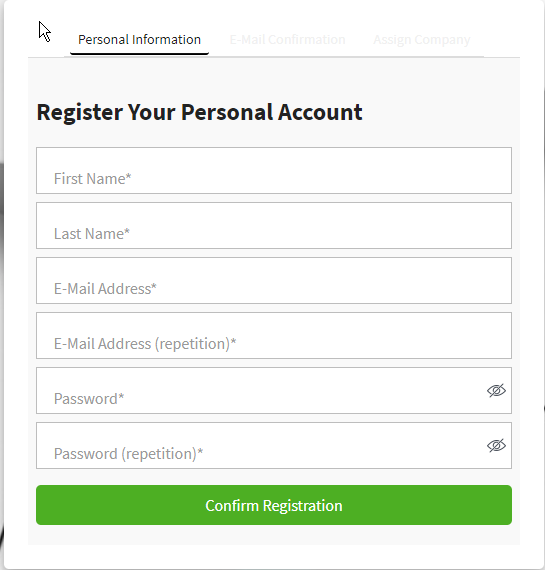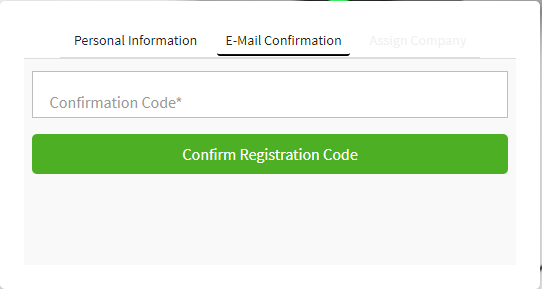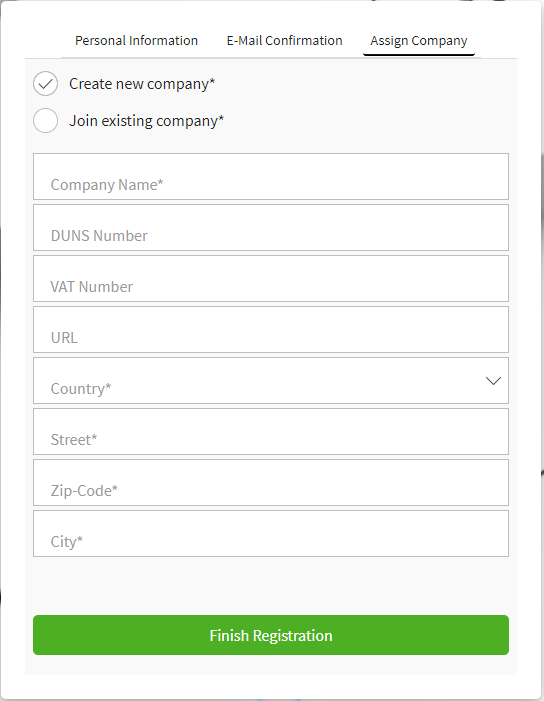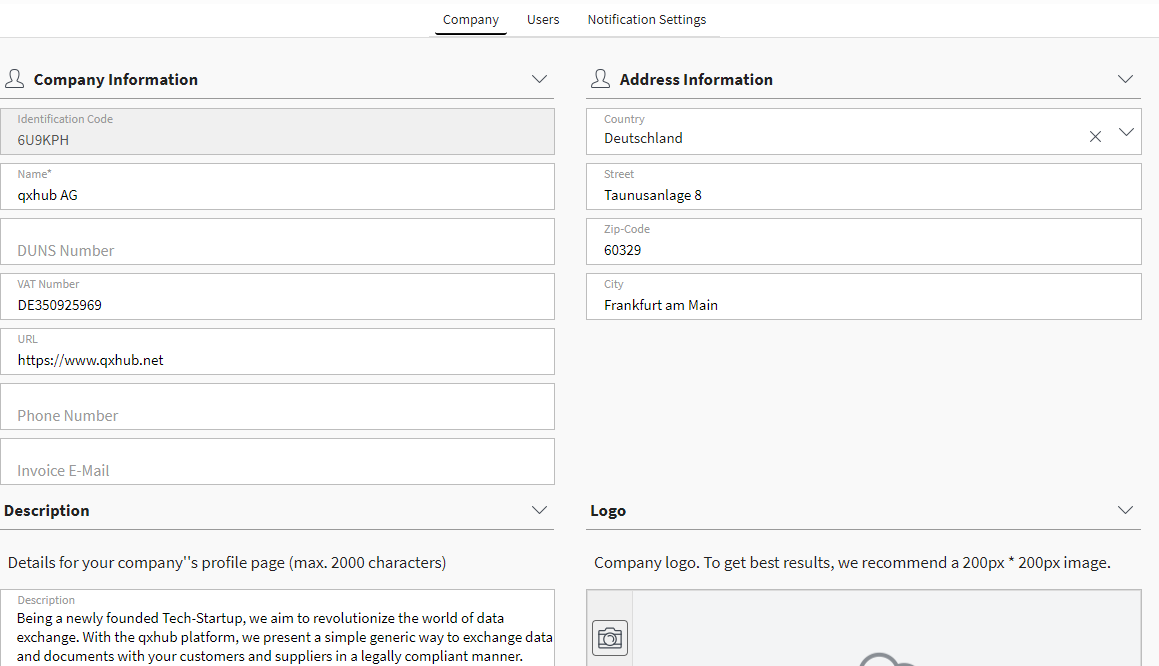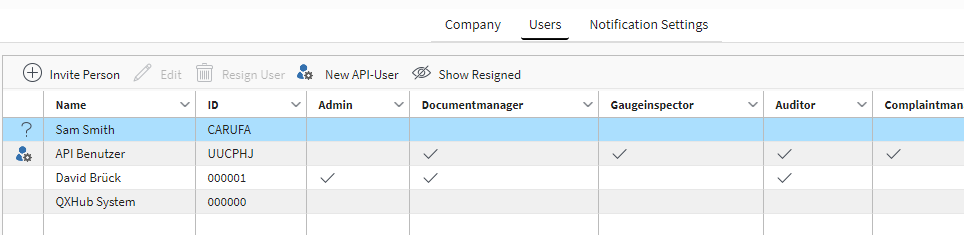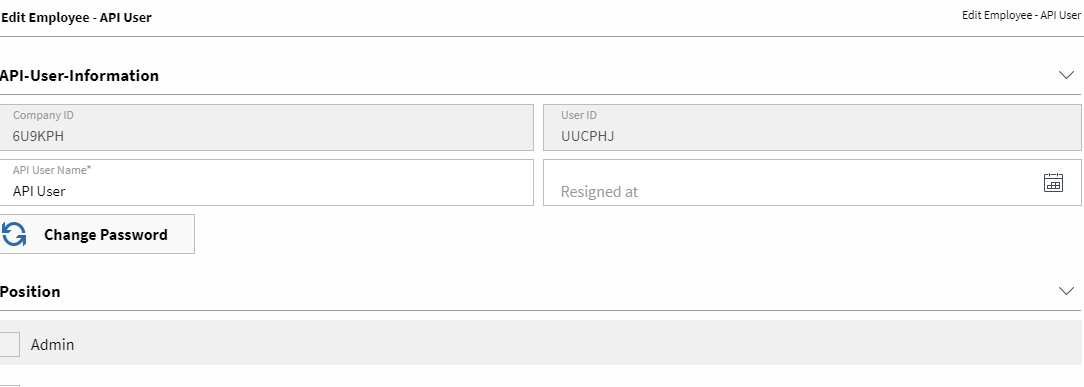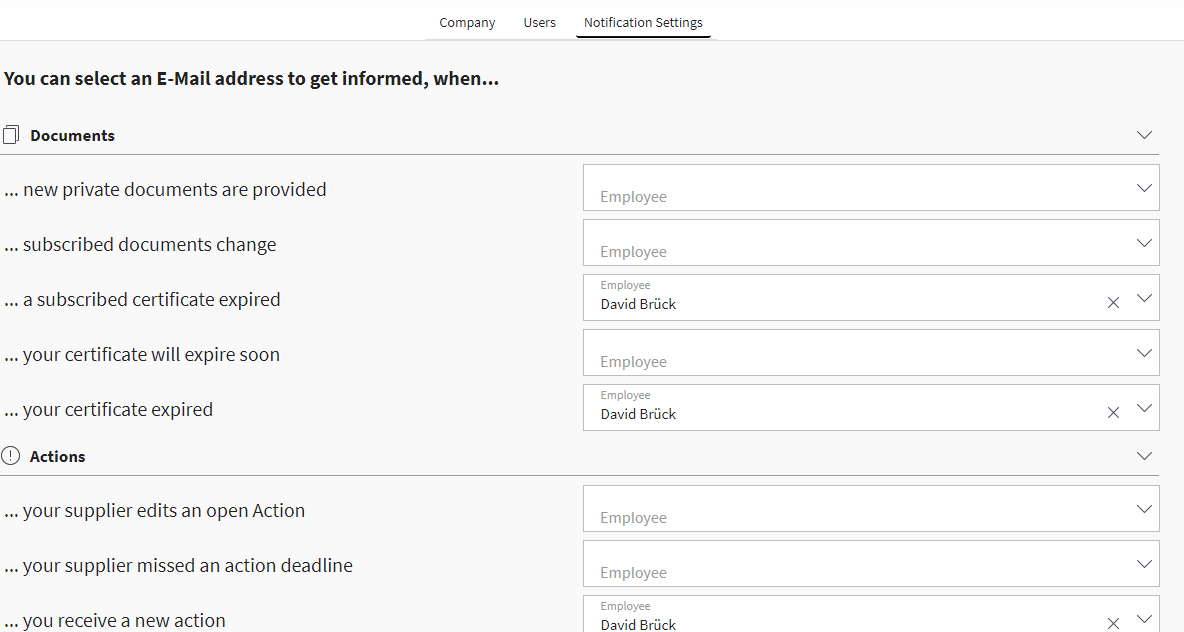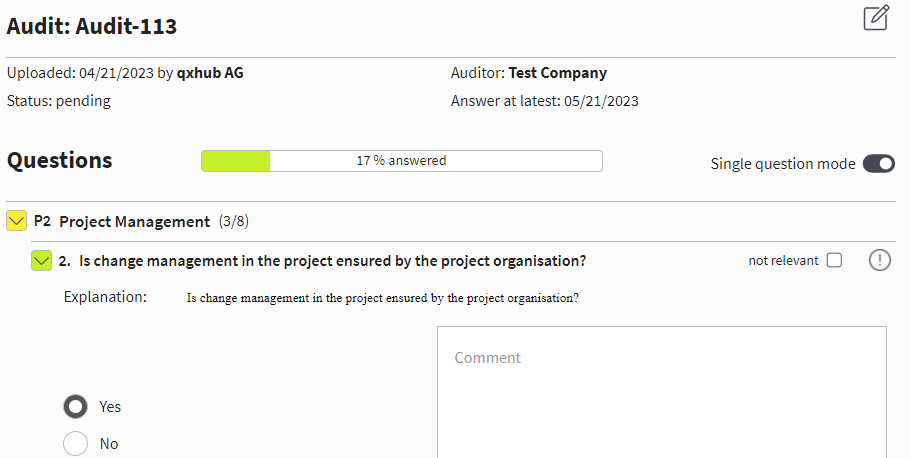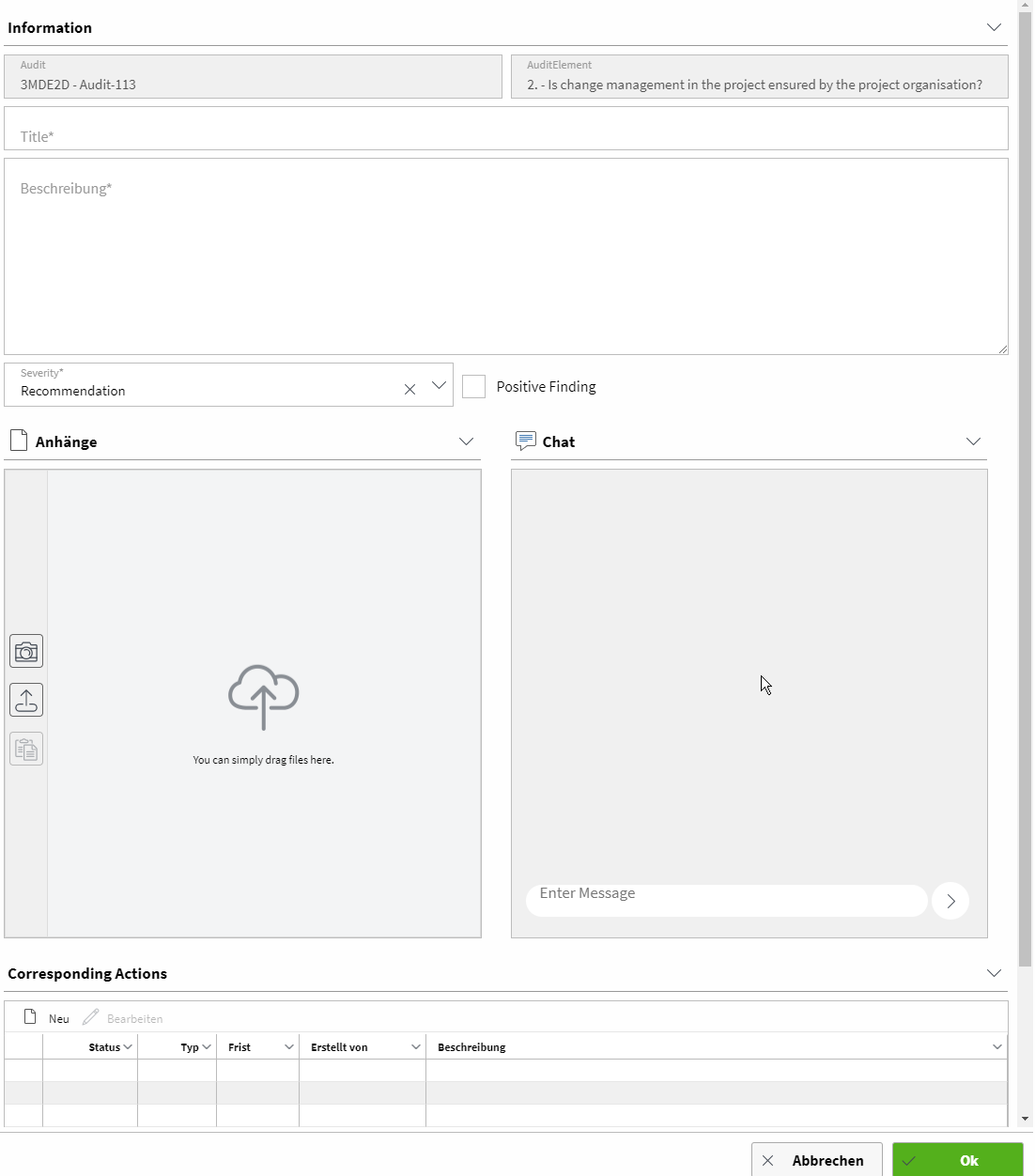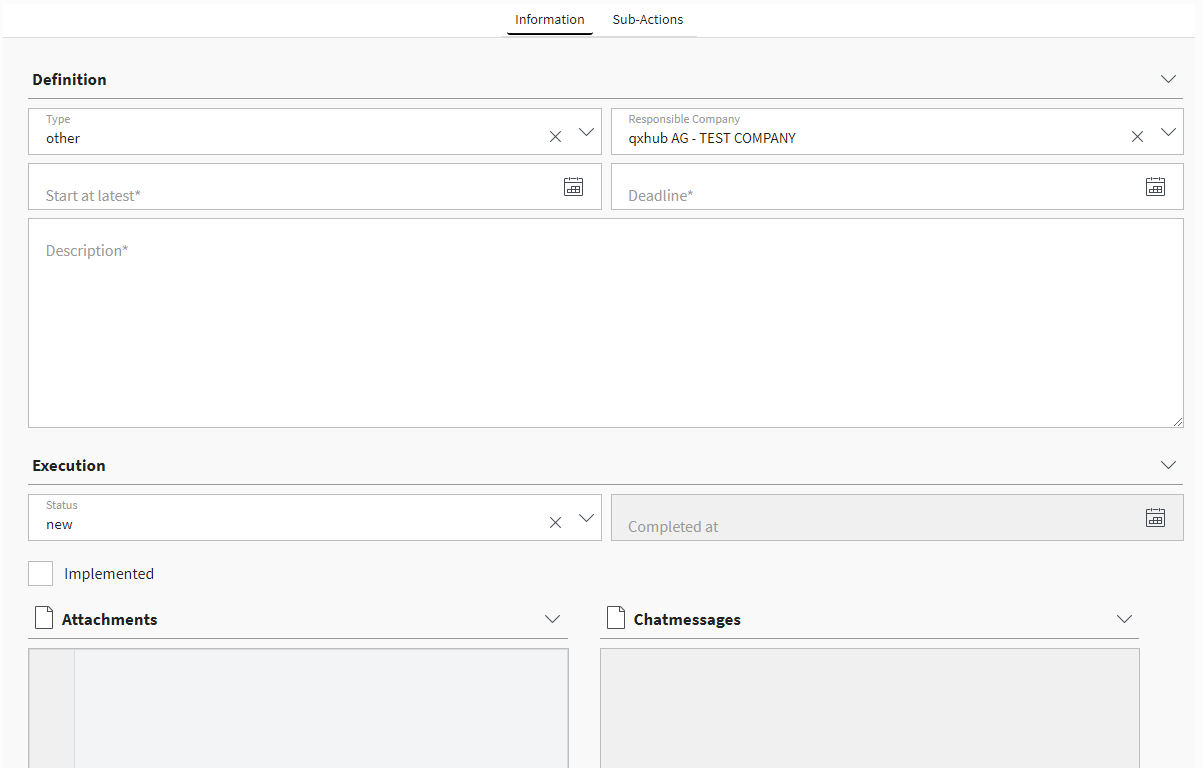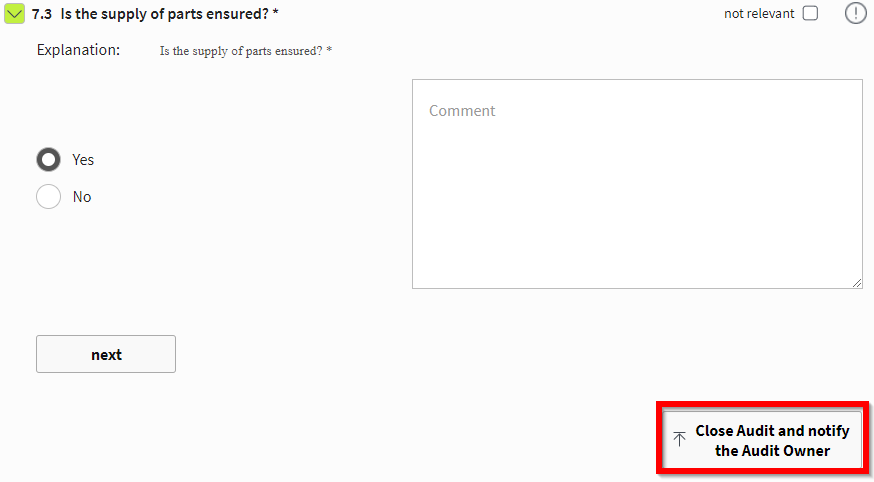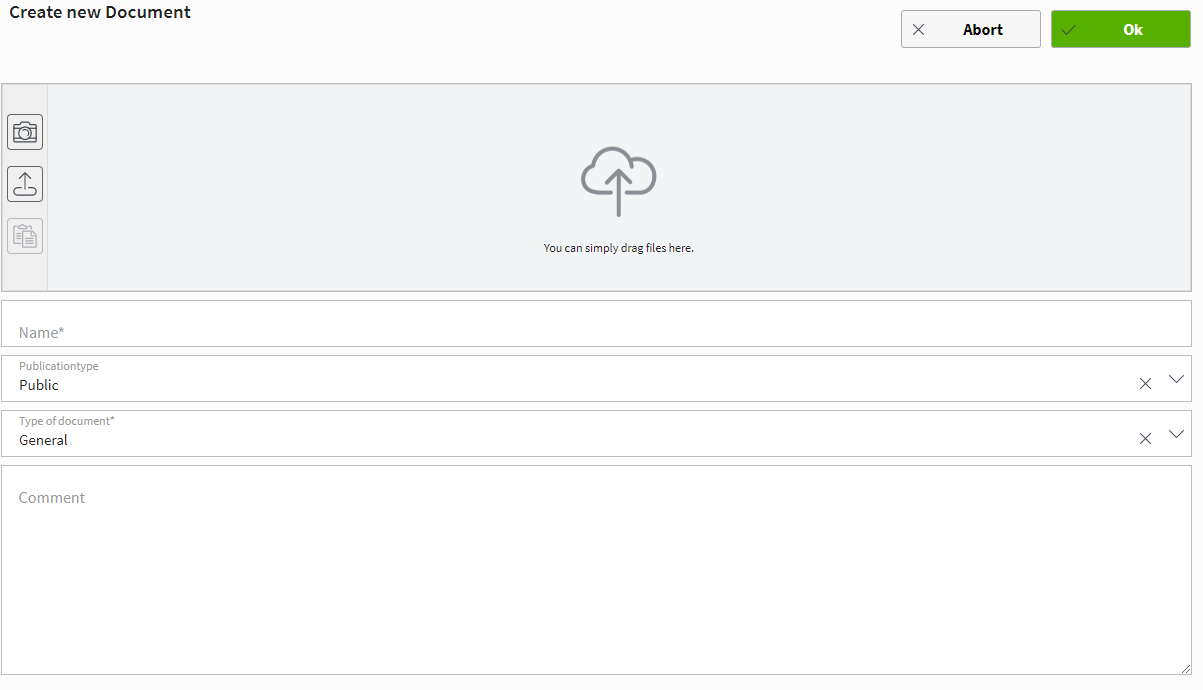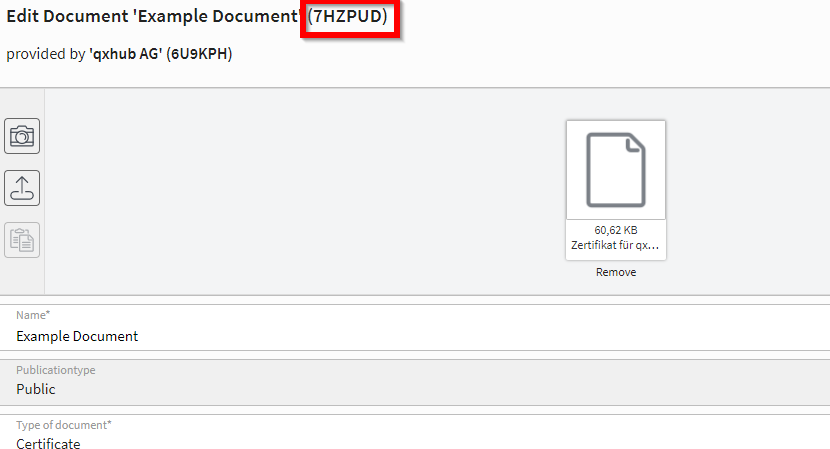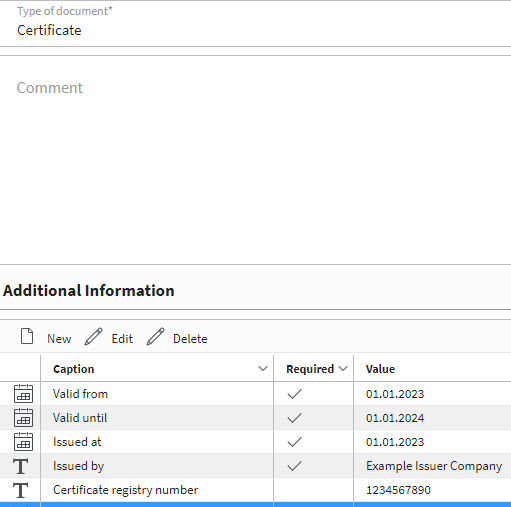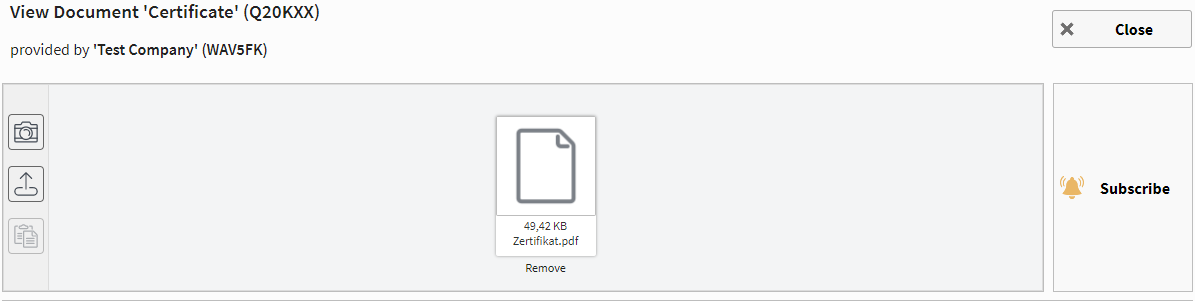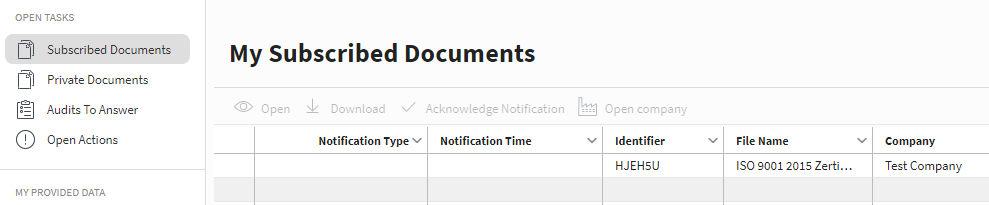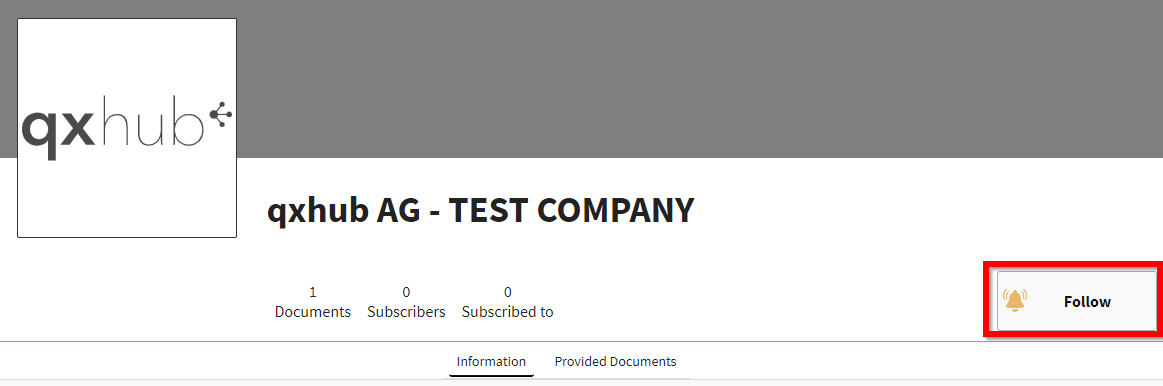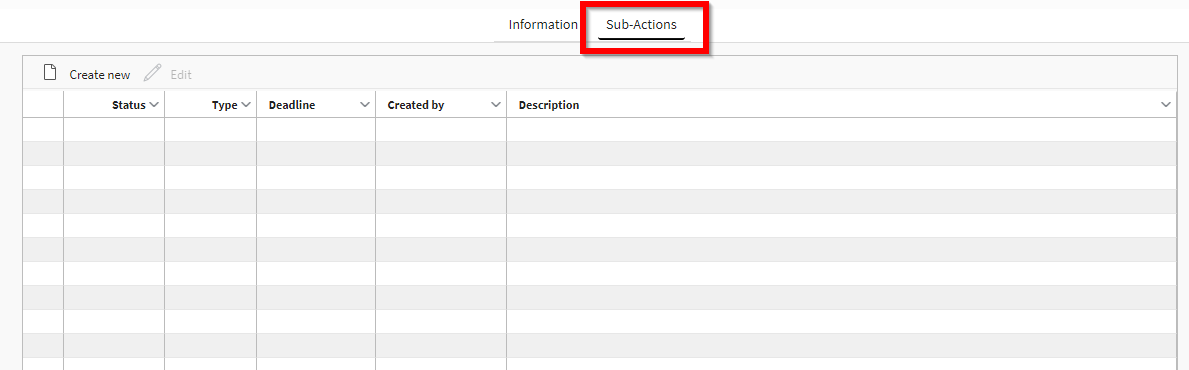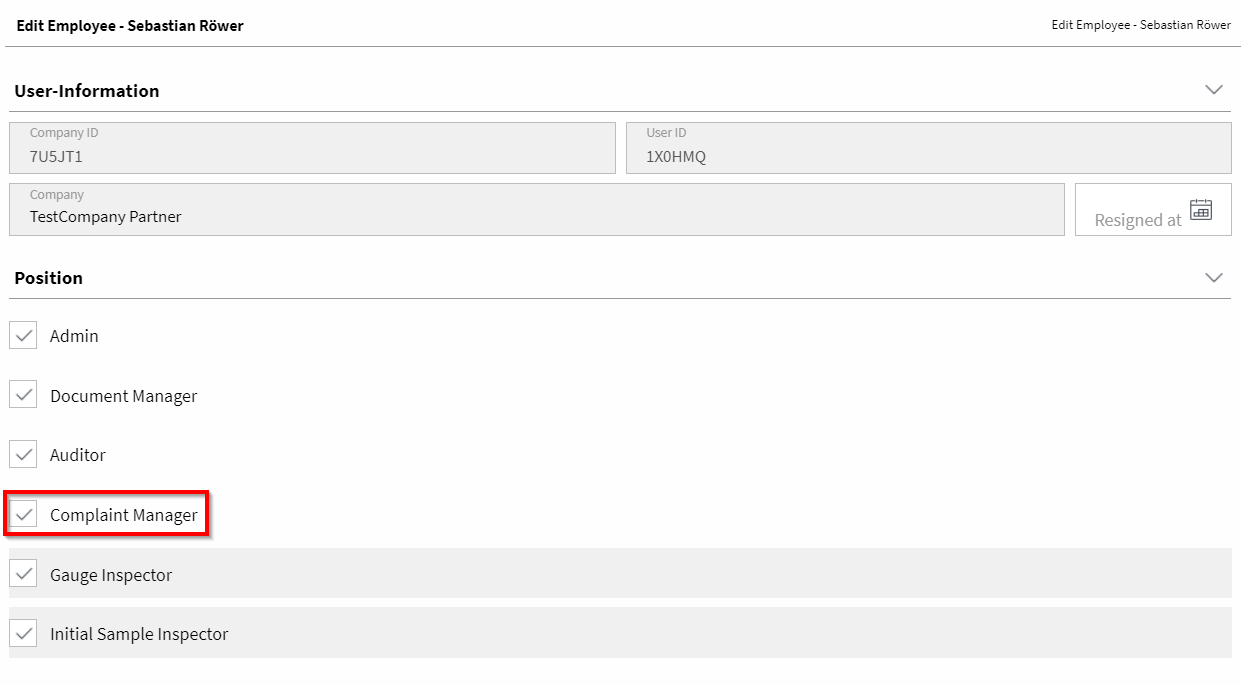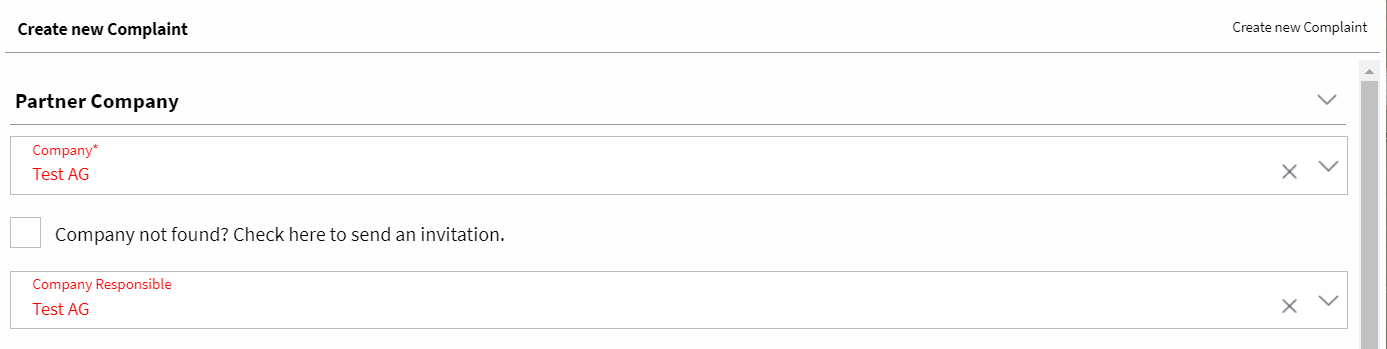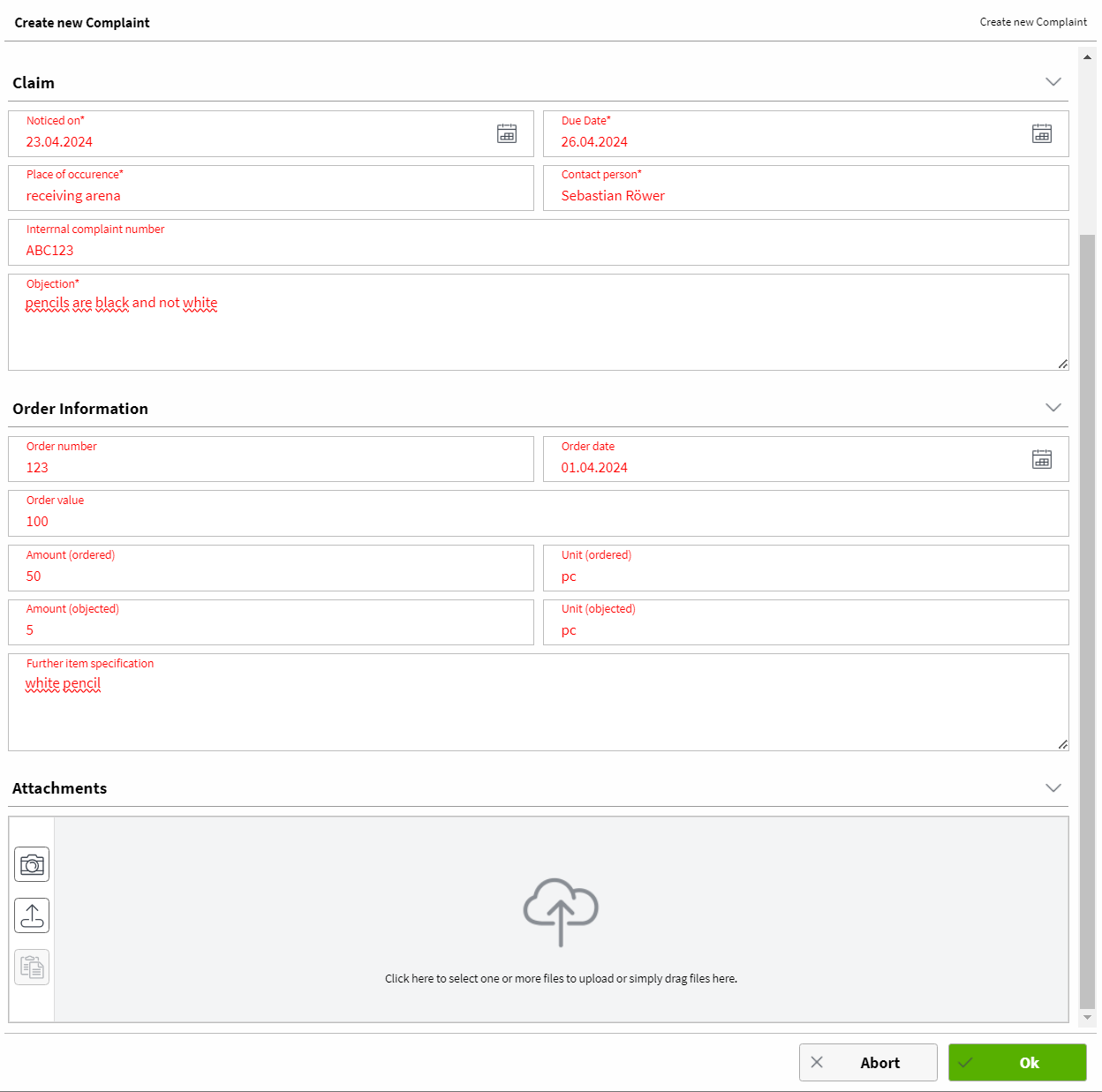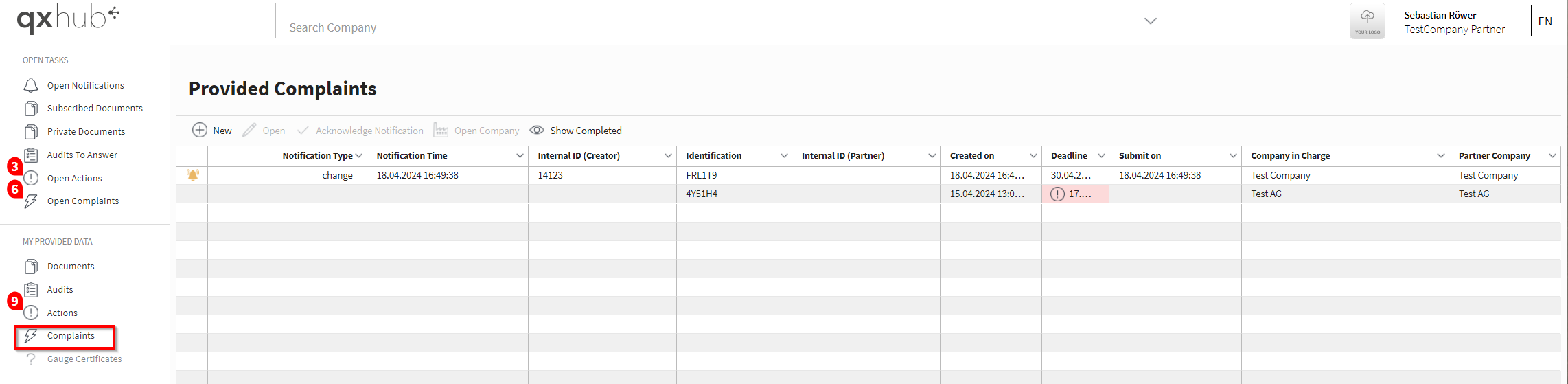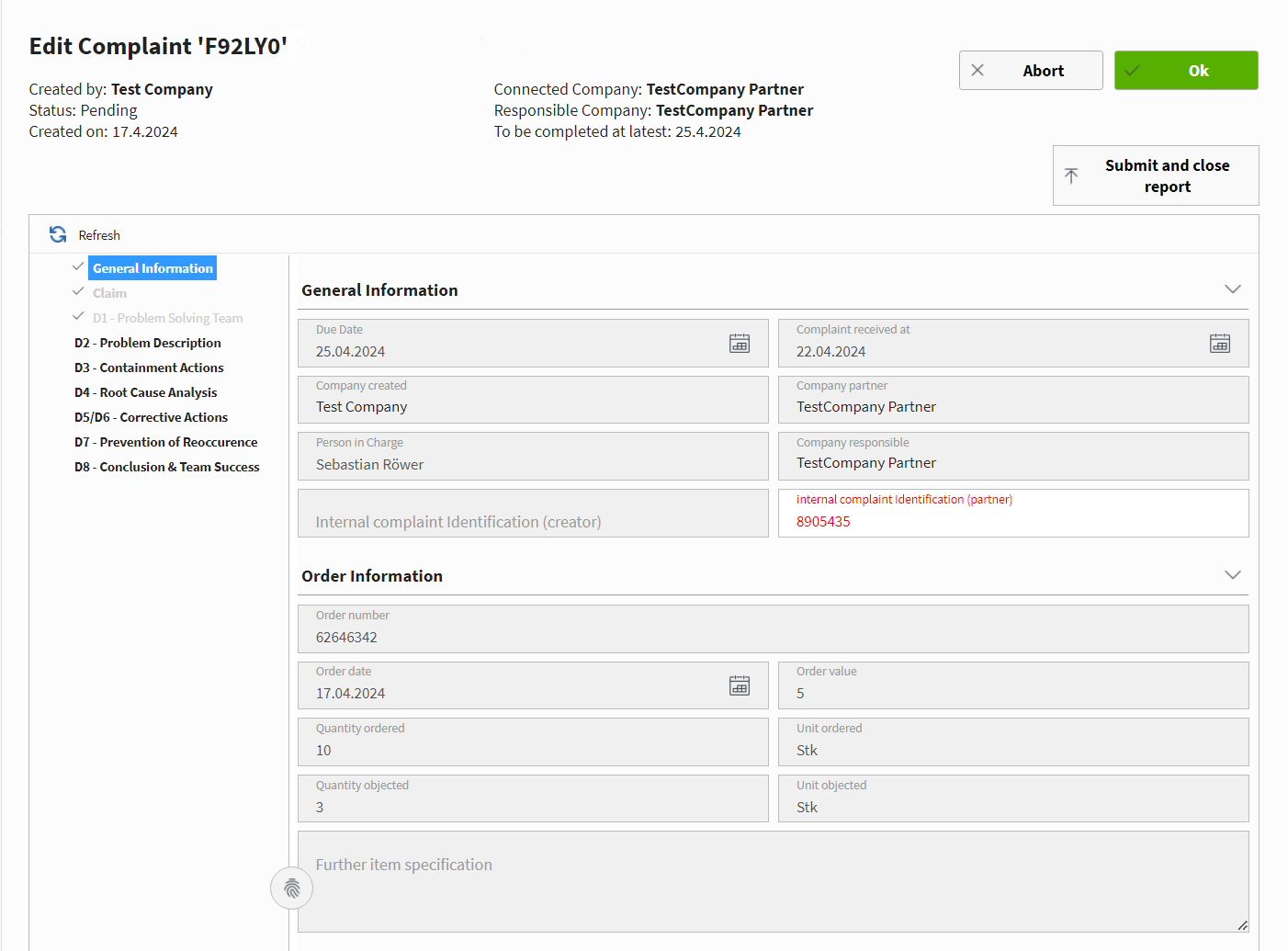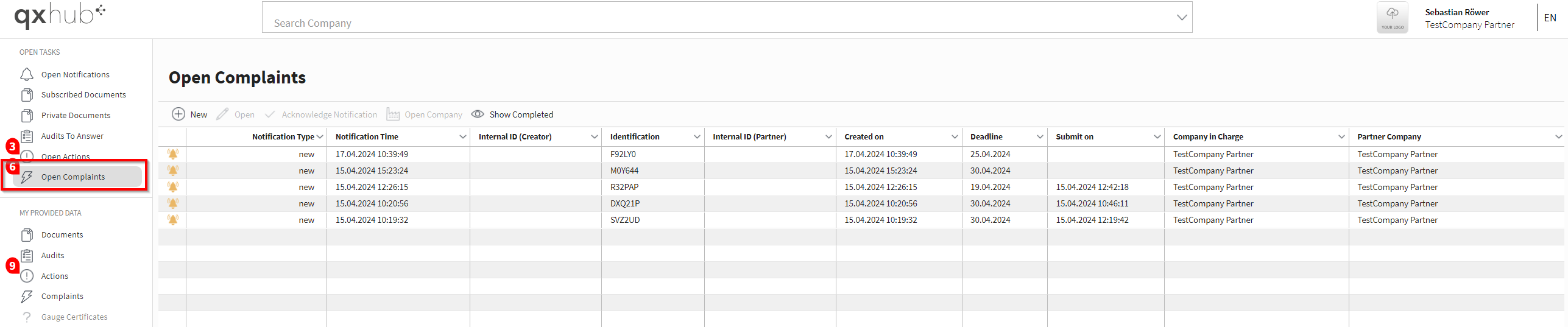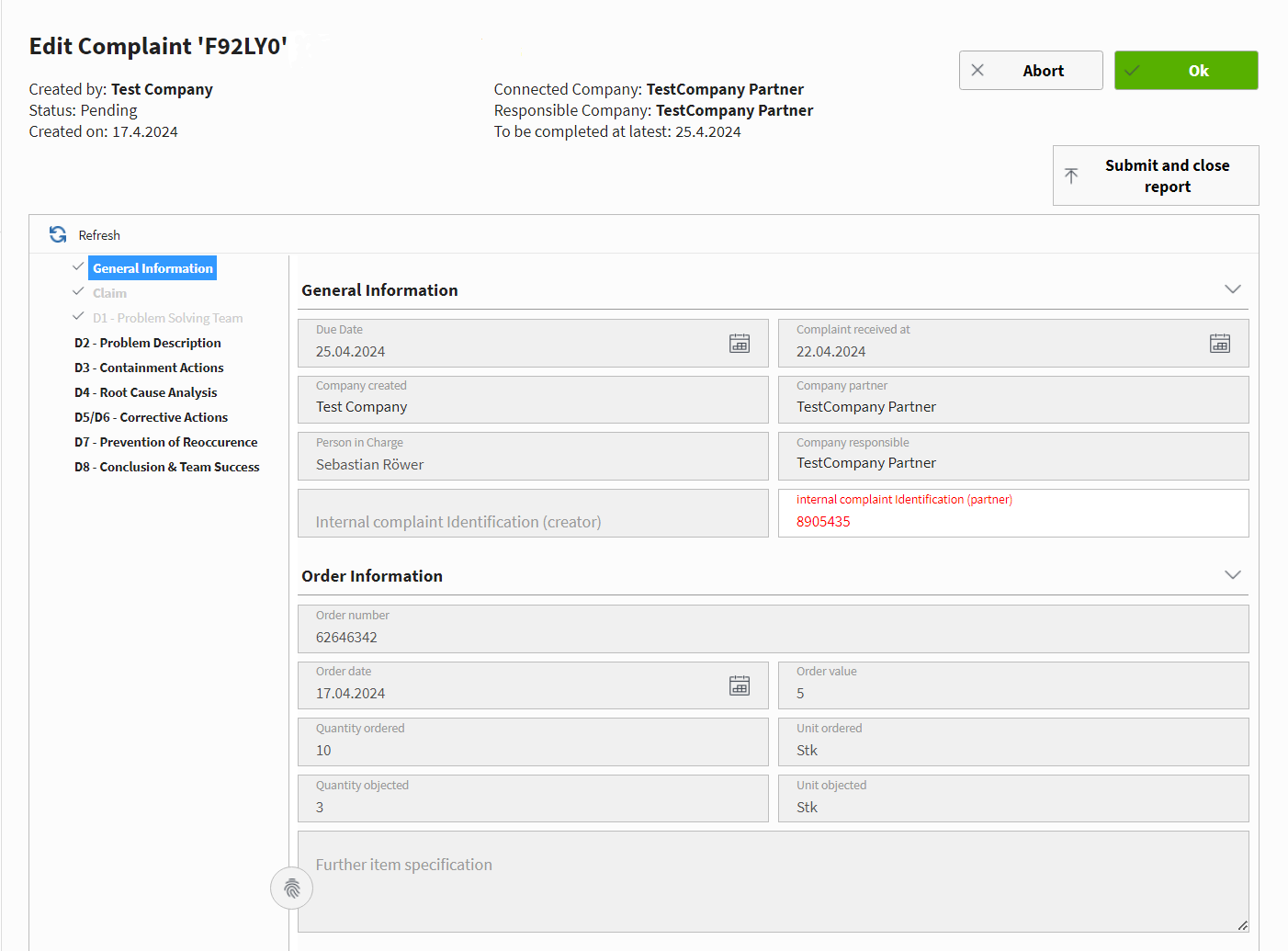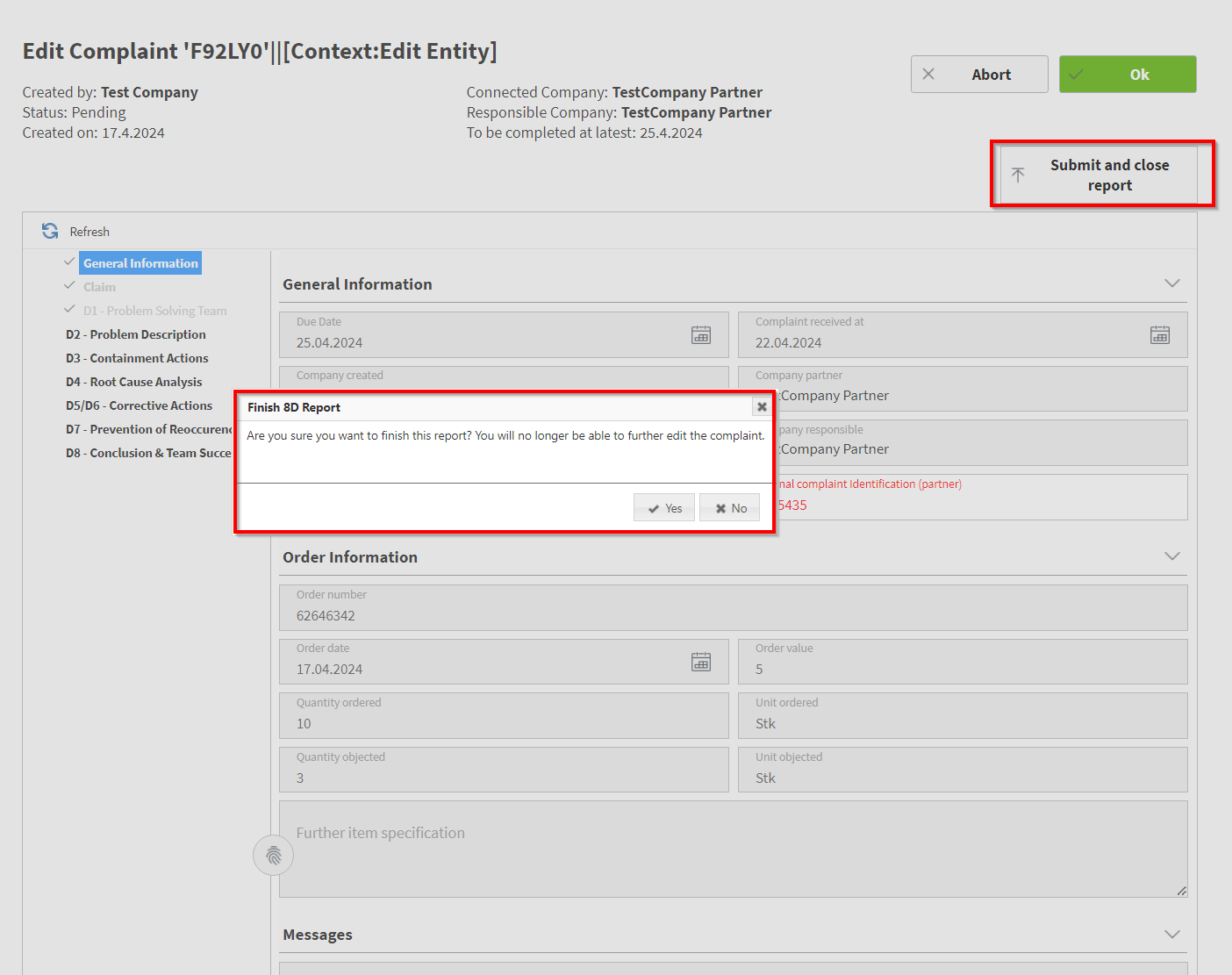Quick Guides
Content
Create personal Account
Confirm E-Mail Address
Create/Join a Company
Content
Overview
Company Information
Manage Employees
API-User
Notification Settings
Content
Handbook
Pick your Audit
Content
Answer Questions
Record Findings
Create Actions
Submit Audit
Content
Fill in Document Information
Document-ID
Document Types
Content
Benefits of subscribed Documents
Subscribe to a Document
Overview of subscribed Documents
Follow a Company
Content
Edit Actions
Define Sub-Actions
Content
Create Complaints
Manage existing Complaints
Content
Edit Complaint
Submit Complaint